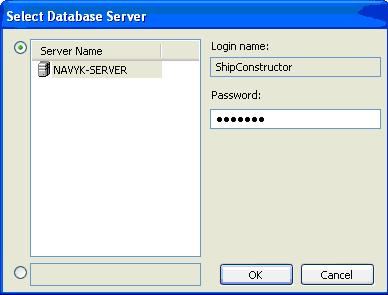Difference between revisions of "Install an existing SC project"
From NavykI
| Line 1: | Line 1: | ||
| − | *1.Create | + | *1.Create the new project (see ‘Creating a SC 2005 new project’), using a random project template(create new unit? yes). |
*2.Start/All Programes/SC2005/‘Administrator’ | *2.Start/All Programes/SC2005/‘Administrator’ | ||
[[Image:database server.jpg]] | [[Image:database server.jpg]] | ||
| − | *3.Login to Navyk-server, using Login name ‘ShipConstructor’, Password | + | *3.Login to Navyk-server, using Login name ‘ShipConstructor’, Password ‘ShipCon’ |
| − | *4.Select the new | + | *4.Select the database of the new project created, right click and select '''restore''' |
*5.Check user permissions in Administrator/Manager | *5.Check user permissions in Administrator/Manager | ||
| − | *6. | + | *6.The project new created has empty folders. You must overwrite on them the folders of the project which you restored or copied. |
| + | *7.Update SC Manager/reports with the data of the new project. | ||
[[Category: ShipConstructor]] | [[Category: ShipConstructor]] | ||
Revision as of 11:47, 6 January 2010
- 1.Create the new project (see ‘Creating a SC 2005 new project’), using a random project template(create new unit? yes).
- 2.Start/All Programes/SC2005/‘Administrator’
- 3.Login to Navyk-server, using Login name ‘ShipConstructor’, Password ‘ShipCon’
- 4.Select the database of the new project created, right click and select restore
- 5.Check user permissions in Administrator/Manager
- 6.The project new created has empty folders. You must overwrite on them the folders of the project which you restored or copied.
- 7.Update SC Manager/reports with the data of the new project.