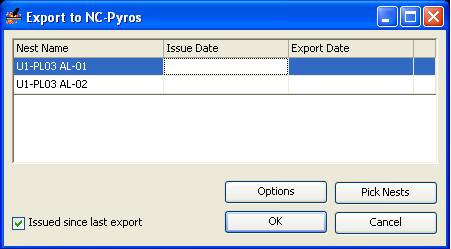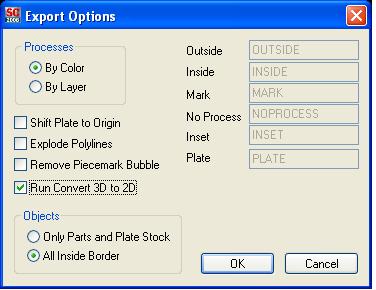Difference between revisions of "Nesting - preparing for CNC"
From NavykI
Navykisysop (talk | contribs) |
|||
| (2 intermediate revisions by 2 users not shown) | |||
| Line 11: | Line 11: | ||
*Revisions are indicated by adding ''rev 1''. | *Revisions are indicated by adding ''rev 1''. | ||
::example: ''08007-B10-Nest PL04 Steel S5 rev 1'' | ::example: ''08007-B10-Nest PL04 Steel S5 rev 1'' | ||
| − | * | + | *freeze layer ''stock''. |
*Use ''Quick Select'' to find all part blocks and explode them. | *Use ''Quick Select'' to find all part blocks and explode them. | ||
*Use ''Quick Select'' to find all ARL entities and explode them. | *Use ''Quick Select'' to find all ARL entities and explode them. | ||
| Line 18: | Line 18: | ||
The drawing is now ready for [[NC-Pyros]]. | The drawing is now ready for [[NC-Pyros]]. | ||
| + | |||
| + | |||
| + | |||
''''''SC2008''''' | ''''''SC2008''''' | ||
In order to prepare the NC cut file the following steps must be followed: | In order to prepare the NC cut file the following steps must be followed: | ||
| + | |||
*Open the nest file. | *Open the nest file. | ||
*SC Nesting/NC Pyros/Export to - a window will open.Here you must set up the export option (see below)using ''Option'' button of the window/click OK. | *SC Nesting/NC Pyros/Export to - a window will open.Here you must set up the export option (see below)using ''Option'' button of the window/click OK. | ||
| Line 33: | Line 37: | ||
*Open the files using Acad 2008/2009 and than take care to set up the text style, dim style, etc because are lost during export. | *Open the files using Acad 2008/2009 and than take care to set up the text style, dim style, etc because are lost during export. | ||
*Follow the same steps described for prepare NC cut files for SC 2005. | *Follow the same steps described for prepare NC cut files for SC 2005. | ||
| + | ''''NOTE:'''' | ||
| + | *The export files create 1 dwg for every nest plate so before making the autocad setting for text, etc save all the individual nest in 1 dwg. | ||
| + | *When you will copy the nest files in the folder where the files will be prepared for NC cut you must copy the exported files from /drawings/Project code/Nests/U1/NC. | ||
Latest revision as of 19:06, 7 January 2011
'SC2005'
When the nest drawings are approved they need to be prepared for NC-Pyros.
- Create a new folder with the project name and add Nests CNC.
- example: 08007-05 Nests CNC
- Copy the nest files from the ShipConstructor Nests folder into the new folder.
- Rename the files.
- example: 08007-B10-Nest PL04 Steel S5
- Revisions are indicated by adding rev 1.
- example: 08007-B10-Nest PL04 Steel S5 rev 1
- freeze layer stock.
- Use Quick Select to find all part blocks and explode them.
- Use Quick Select to find all ARL entities and explode them.
- Check if all entities are on layer _PRD.
- Remove all vertices, tolerance 0.05.
The drawing is now ready for NC-Pyros.
'SC2008
In order to prepare the NC cut file the following steps must be followed:
- Open the nest file.
- SC Nesting/NC Pyros/Export to - a window will open.Here you must set up the export option (see below)using Option button of the window/click OK.
- Pick nests/click OK. After this the files are exported.
- Go to Project folder you work/drawings/Project code/Nests/U1/NC and there you find the exported files in DXF format.
- Open the files using Acad 2008/2009 and than take care to set up the text style, dim style, etc because are lost during export.
- Follow the same steps described for prepare NC cut files for SC 2005.
'NOTE:'
- The export files create 1 dwg for every nest plate so before making the autocad setting for text, etc save all the individual nest in 1 dwg.
- When you will copy the nest files in the folder where the files will be prepared for NC cut you must copy the exported files from /drawings/Project code/Nests/U1/NC.