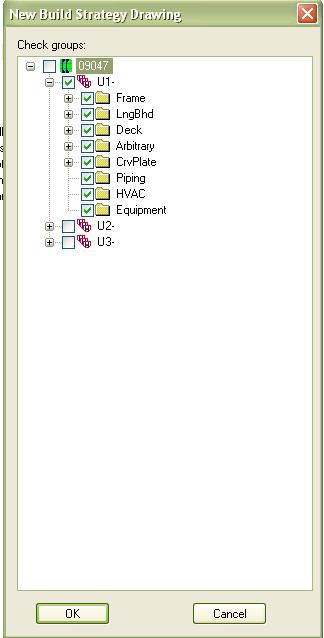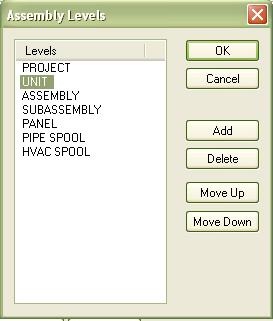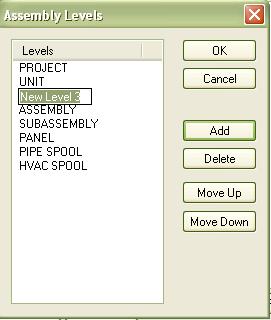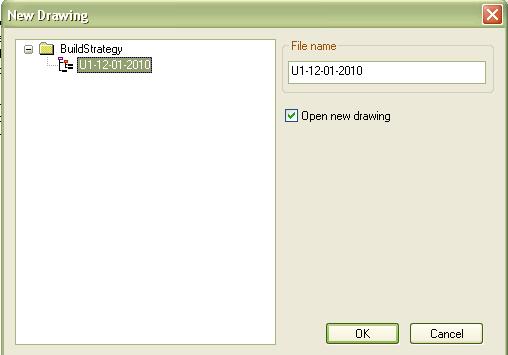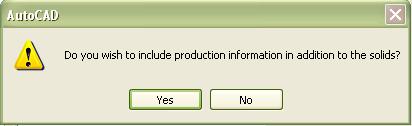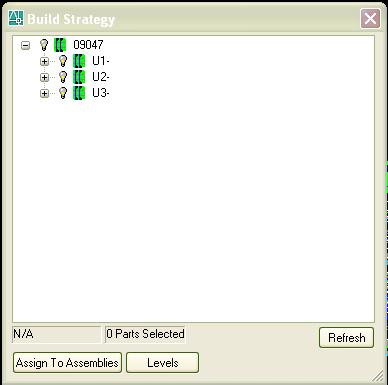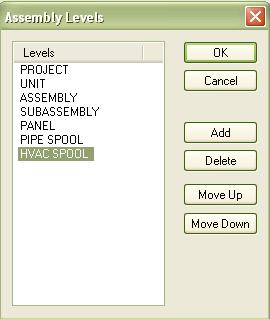Difference between revisions of "SC Profile plots"
From NavykI
Navykisysop (talk | contribs) |
|||
| Line 1: | Line 1: | ||
| − | Profile plots | + | |
| + | '''Profile plots''' | ||
| + | |||
| + | *1. Select '''ShipConstructor / Navigator'''. | ||
| + | |||
| + | *2. Select the '''Profile Plots''' page in the component list. | ||
| + | |||
| + | *3. Click '''New'''. | ||
| + | |||
| + | [[Image:file1.jpg]] | ||
| + | |||
| + | *4. Click '''OK'''. | ||
| + | |||
| + | *5. A new drawing is created. If you set up a template for ProfilePlotDrawing in the ''Templates page'' then the drawing will be a copy of that drawing, otherwise it is a blank drawing.(model you find in '''NVK09-032 MY Refit''' - for template page) | ||
| + | |||
| + | '''SC Profile Plots – Options''' | ||
| + | |||
| + | *1. Select '''SC Profile Plots / Options''' or click the options button in the Profile Plot Setup dialog. | ||
| + | |||
| + | [[Image:file6.jpg]] | ||
| + | |||
| + | [[Image:file7.jpg]] | ||
| + | |||
| + | |||
| + | '''SC Profile Plots - Insert Profile Plots''' | ||
| + | |||
| + | *1. Select SC Profile Plots / Insert Profile Plots. The following dialog is displayed. | ||
| + | |||
| + | [[Image:file2.jpg]] | ||
| + | |||
| + | [[Image:file3.jpg]] | ||
| + | |||
| + | *2. Click the '''Filter''' button, and set the options as shown. This will limit the display of the Profile Plot Setup to curved profiles and angles only. BF240x12 are setup as angles in the profile library. | ||
| + | |||
| + | [[Image:file4.jpg]] | ||
| + | |||
| + | [[Image:file5.jpg]] | ||
| + | |||
| + | |||
| + | *4. Click '''OK''' to create the profile plots. | ||
| + | |||
| + | *5. Insert the profile in '''0,0,0''' | ||
| + | |||
| + | |||
| + | |||
| + | |||
| + | |||
| + | |||
| + | |||
Revision as of 12:01, 13 January 2010
Profile plots
- 1. Select ShipConstructor / Navigator.
- 2. Select the Profile Plots page in the component list.
- 3. Click New.
- 4. Click OK.
- 5. A new drawing is created. If you set up a template for ProfilePlotDrawing in the Templates page then the drawing will be a copy of that drawing, otherwise it is a blank drawing.(model you find in NVK09-032 MY Refit - for template page)
SC Profile Plots – Options
- 1. Select SC Profile Plots / Options or click the options button in the Profile Plot Setup dialog.
SC Profile Plots - Insert Profile Plots
- 1. Select SC Profile Plots / Insert Profile Plots. The following dialog is displayed.
- 2. Click the Filter button, and set the options as shown. This will limit the display of the Profile Plot Setup to curved profiles and angles only. BF240x12 are setup as angles in the profile library.
- 4. Click OK to create the profile plots.
- 5. Insert the profile in 0,0,0