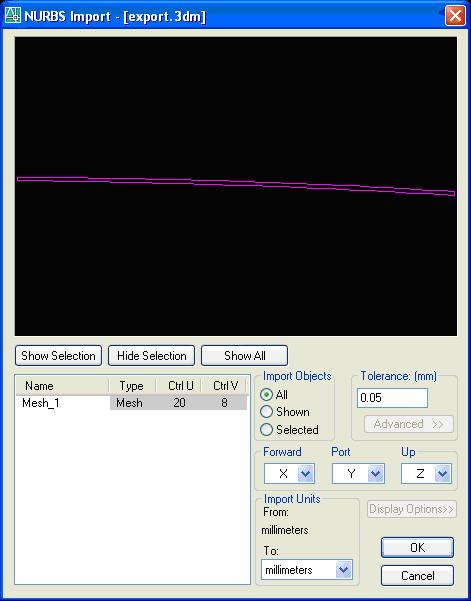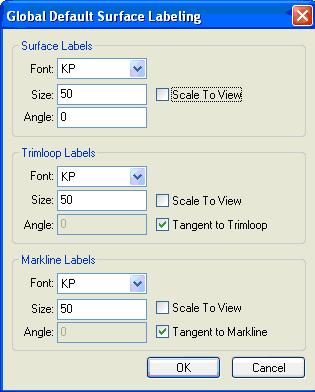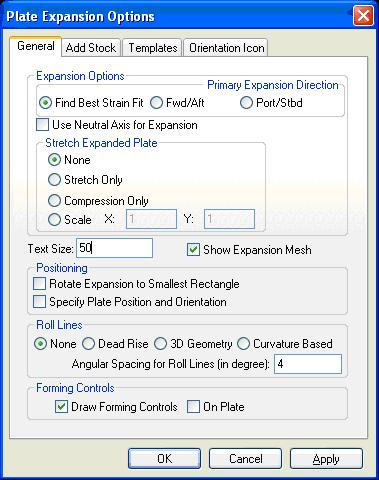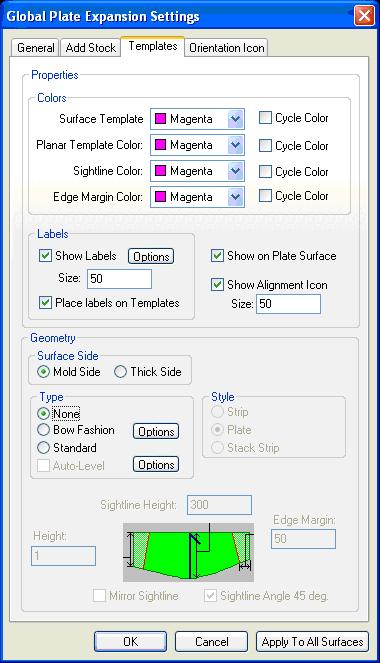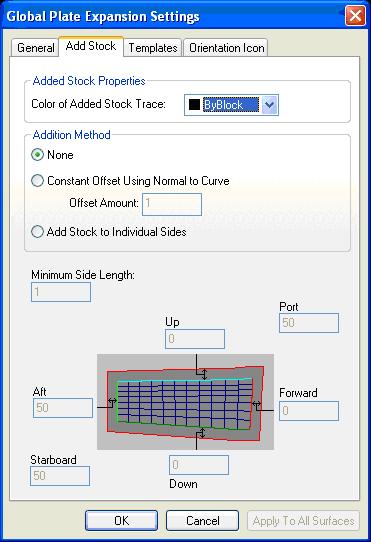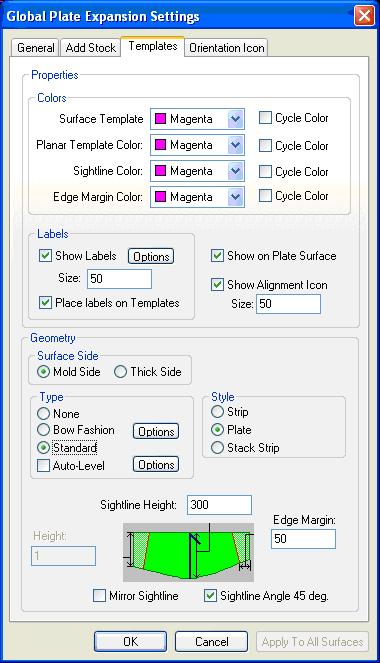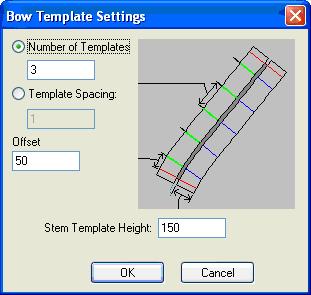Difference between revisions of "SC Hull"
Navykisysop (talk | contribs) |
Navykisysop (talk | contribs) |
||
| Line 143: | Line 143: | ||
| − | == Curved | + | == SC Curved plates == |
*Same rules apply as for planar parts. | *Same rules apply as for planar parts. | ||
*Use Quick Select to give all entities the required properties (outside contour, inside contours, markinglines, no poress). | *Use Quick Select to give all entities the required properties (outside contour, inside contours, markinglines, no poress). | ||
| Line 164: | Line 164: | ||
*Templates are without thickness indication. | *Templates are without thickness indication. | ||
*Templates which are used for portside parts as well as for starboard sides are defined '''without Part side''' in the name. | *Templates which are used for portside parts as well as for starboard sides are defined '''without Part side''' in the name. | ||
| + | |||
| + | == Check list SC Curved == | ||
| + | |||
| + | *See checklist 'SC planar group' | ||
| + | |||
| + | *Sightline | ||
| + | ** text is 'Sightline' | ||
| + | ** position arrow next to text | ||
| + | ** arrow height minimum 40 | ||
| + | ** arrows pointing in same direction, towards CL or UP | ||
| + | |||
| + | |||
| + | *Template | ||
| + | ** name is plate name + reference line name, or | ||
| + | ** name is plate name + marking line name (T1, T2, etc.) | ||
| + | ** position forming info next to templates | ||
| + | ** when templates are shown in a duplicated contour of the plate than also duplicate sight line and arrow | ||
[[Category:ShipConstructor]] | [[Category:ShipConstructor]] | ||
Revision as of 15:53, 4 June 2009
Contents
[hide]Surfaces and expansions
How to position in the drawing
Templates
Templates are required for plates which need mechanical processing (bending or forming) to obtain the desired shape.
We need templates in the following situations:
- Single curvature (bending) with constant radius - no template required, give bending info on plate.
- Single curvature (bending) without constant radius - 1 template required.
- Double curvature (forming) - minimum 3 templates required.
Template types
- Bow Fashion - for plates which are on the center line and have symmetry around the center line (for example a bow cone)
- Standard - all other plates:
- Create the templates on the reference lines, as perpendicular to the surface as possible, or if this is not applicable:
- Use Auto-Level
Template label
- Plate Name
- Marking Line Name
- Bracket Angle
Template name is plate name + reference line name or, when using Auto-Level, plate name + T1 (T2, T3, etc.)
Template style is Plate
Edge margin 50mm
Check list SC Hull
- Expansion settings
- General
- Expansion Option Find Best Strain Fit
- Stretch Expanded Plate None
- Text size 50
- Roll Lines None
- Add Stock
- None
- Templates
- Show label Plate name, Marking Line Name
- Label size 50
- Place labels on templates
- Show on Plate Surface
- Show Alignment Icon, Size 50
- Surface Side Mold Side
- Type Bow Fashion for templates with symmetry at CL, or
- Type Standard for templates with non-symmetry at CL, then
- use reference lines for templates
- use Auto-Level templates only when:
- the shape is not sufficient defined with reference lines
- the angle of the templates at the plate becomes to small
- Style Plate
- Template name is plate name + reference line name, or
- Template name is plate name + marking line name (T1, T2, etc.)
- No Edge Margin
- Indicate sightline angle
- Sightline arrow direction to CL or UP
- Bow fashion CL template to have an arrow indicating the top
- General
File import and preparation before expansion
- 1.Set Surface Properties:
- a.Name required for templates only
- b.correct Stock properties
- c.correct Throw
- d.Mode ‘Solid’’
- e.solines ‘None’
- f.colour conform stock
- g.correct Markside
- 2.Create Cut Sections (settins as for Reference Lines in Structure)
- 3.Create Marklines, settings (Edit Labels):
- 4.Name at least the following Marklines:
- a.deck at side
- b.tankt at side
- 5.Split surfaces when they do not fit the stock
Note: do not toggle on the labels for the solids since they will appear also in the 3D solid model in the unit.
Plate expansion without templates
When the surface has single curvature which is not too strong, then templates are not required.
- Plate Expansion Settings:
- With plate strains >1% ShipConstructor sometimes becomes inaccurate, check by measuring framelines and/or contourlines and compare them with the same lines in Rhinoceros.
- Toggle labels ON for Sections of the expanded surface
- Arrange the expanded plates for a suitable lay out in the Approval drawing.
Plate expansion with standard templates
When the surface has double curvature or single curvature but strong, templates are required.
- Templates must be concave, when the surface is convex, the Surface Side for the templates must be Thick Side instead of Mold Side.
- When the Surface Sside is Mold Side, the text ‘Contra Templates’ must be added to the plate and it’s templates (in CrvPlate group).
- Alignment icons must all indicate in the same direction within a project.
- Plate Expansion Settings:
Guidelines
- The stonger the curvature, the more templates required
- Use framelins for the templates as much as possible
- With strong curvature, the distance of the template to the end of the surface should not exceed 100mm, create additonal sections if required
- Names for additonal sections for templates to be ‘T01’, ‘T02’, etc.
Plate expansion with bow fashion templates
Use bow fashion templates for symmetrical surfaces with the neutral axis on the centerline, for example flared bows.
- See ‘Plate expansion with standard templates’
- Plate Expansion Settings:
Check
- Plate and Section names are toggled ON for expanded plate
- Templates have Plate Name, Marking Line Name and Bracket Angle
- Templates are concave
- Alignment icon all indicate in same direction
- No double sightlines on plate (occur when the same plate is expanded several times)
- Presence of Orientation Icon
- Aiignment icon indicates correct side (especially with templates at Thick Side, ShipConstructor sometimes indicate wrong)
- Several dimensions of expanded plate, especially with a lot of curvature (framelines, contour) and see if they match in Rhino.
- When the strain indicates that the plate will shrink, meaning it will be too short after forming, stock must be added in the Curved Plate Group.
SC Curved plates
- Same rules apply as for planar parts.
- Use Quick Select to give all entities the required properties (outside contour, inside contours, markinglines, no poress).
- Replace orientation icon from Hull with standard orientation icon indicating ‘FWD’, ‘UP’ or ‘CL’.
- Add bubble to at least all framelines.
- When defining the part, select ‘Forming’ for surfaces with templates.
- When defining the part select ‘Bending’ when approriate.
- templates:
- in symmetrical situations, templates are made for Portside only
- if applicable, add text ‘Contra Templates’ to part (near part name) and templates
- create solids for templates, stock ‘MDF06’
- replace ‘Sigthline Markiline’ with ‘Sightline’
- replace ‘Bracket Angle’ with ‘BA’
- when defining the part, select ‘Forming’ in the Select Paint menu
- when the template is for Portside AND Starboard then no ‘P’ or ‘S’ in part name
- partname for template is platename + markingline name example ‘SH05-T02’
Templates
- Templates are without thickness indication.
- Templates which are used for portside parts as well as for starboard sides are defined without Part side in the name.
Check list SC Curved
- See checklist 'SC planar group'
- Sightline
- text is 'Sightline'
- position arrow next to text
- arrow height minimum 40
- arrows pointing in same direction, towards CL or UP
- Template
- name is plate name + reference line name, or
- name is plate name + marking line name (T1, T2, etc.)
- position forming info next to templates
- when templates are shown in a duplicated contour of the plate than also duplicate sight line and arrow