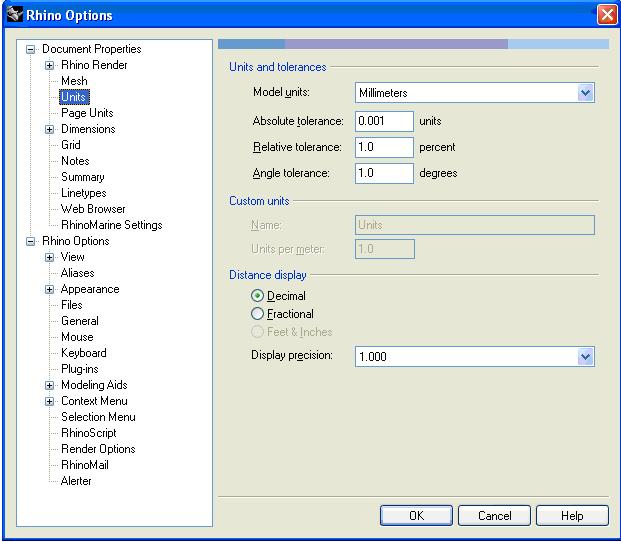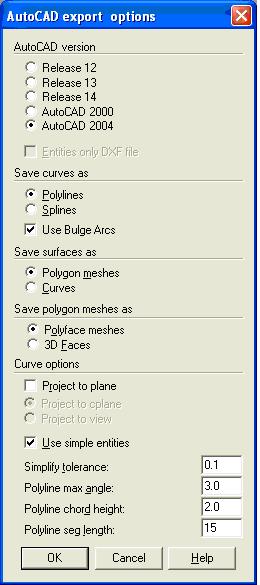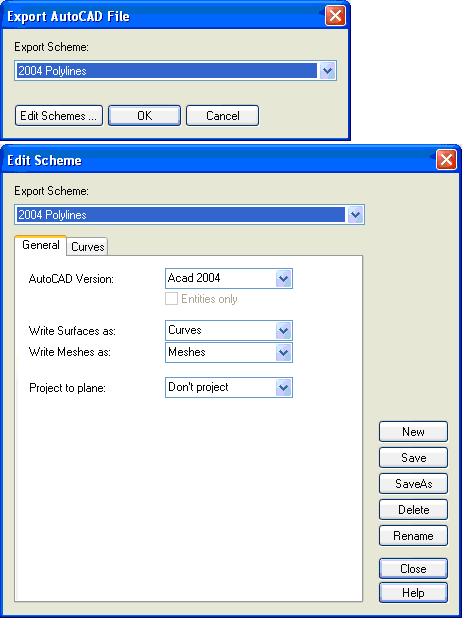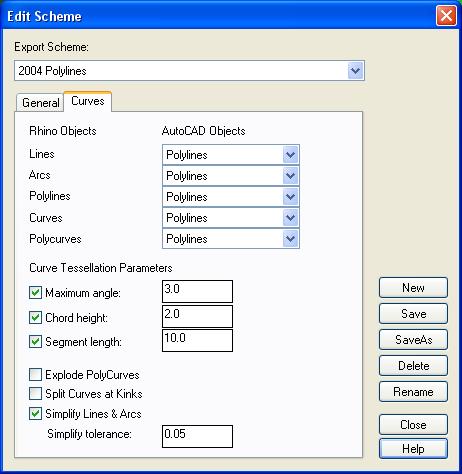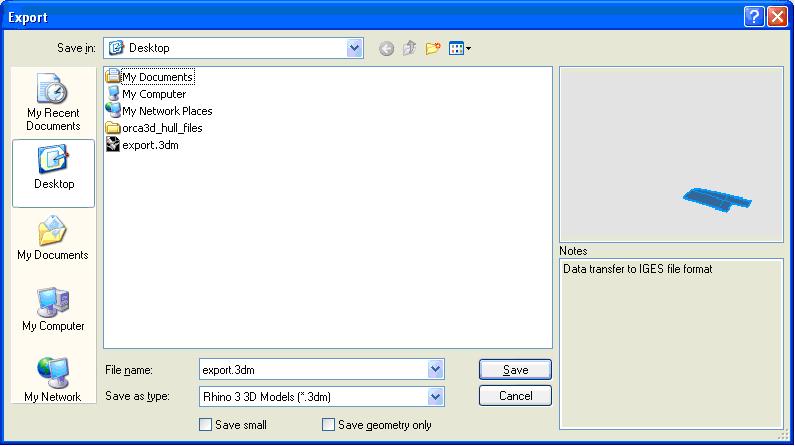Rhinoceros
From NavykI
Revision as of 15:44, 18 September 2013 by 192.168.11.15 (talk)
Rhino3D is a 3D surface modeling application.
Contents
[hide]Manuals, Training and Support
Digital
- see \Home\Manuals\Rhinoceros
- Rhino - Training
- Rhino Wiki Homepage
- Rhinocentre NL tutorials
- In-depth articles regarding Rhinoceros 3d modeling software
Paper
- Rhinoceros 3.0 User's Guide
- Inside Rhinoceros 4
- What's New in Rhino 4
- Rhino 4.0 Upgrade Training Manual
Unit settings
Export settings: DWG format
RHINO 3
RHINO 4
Export settings: 3DM file format
For exporting surfaces to ShipConstructor Hull the 3DM file format is used. Save these files as Rhino 3 3D Models (Rhino 4 3D Models are not accepted by ShipConstructor).
Preparing surfaces for expansion in ShipConstructor Hull and creating a solid model
Use the following layers:
- Marking lines - Layer for all the lines which must be marked on the plate. Layer color green. Used for export to ShipConstructor Hull.
- Trim lines - Layer for all the lines used to trim surfaces. Layer color cyan.
- Surfaces (or Hull, Superstructure, etc.) - Layer for the original, unmodified, surfaces from the surface model.
- PL04 ST (example) - Layer for all the trimmed surfaces with these properties, ready for export to ShipConstructor Hull. Color conform plate thickness (see Link title), layer color to be black, surfaces to have the correct color (otherwise in ShipConstructor Hull the color must be set again). Used for expansion in ShipConstructor Hull
- Solids - Layer for the solids created from the prepared surfaces. Used for exporting curved plates to AutoCad and creating a DWF file.
New Tricks
Displacement of object/surface on a certain object/surface plane:
- It is useful if you have an objet/surface that you want to displace it on an already defined object/surface
- Go to: Transform->Orient->3 Points
- Select desired object1/surface1 needed to be displaced
- Choose 3 points on this object1/surface1 so that you define the plane of choice (Reference Points)
- Choose 3 points on the object2/surface2 that you wish to place the first object1/surface1 (Target Points)
Gradient background colors
select 'Options > View > Display modes > Shaded (for example) > Viewport settings > background' and choose 'gradient 2 colors'