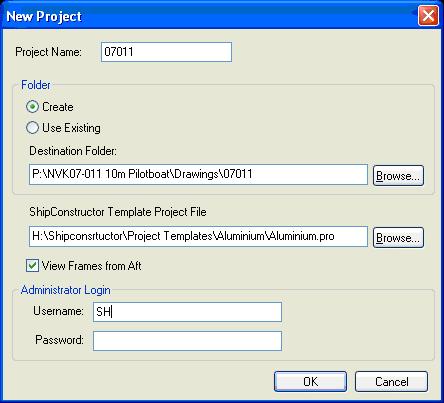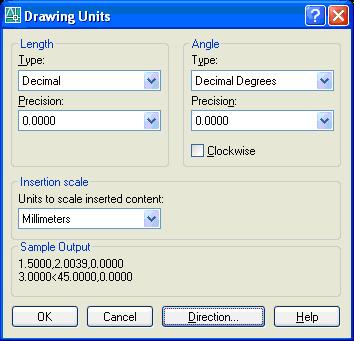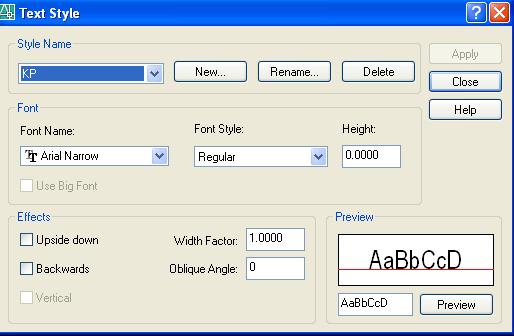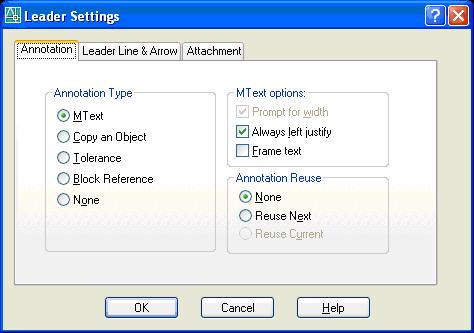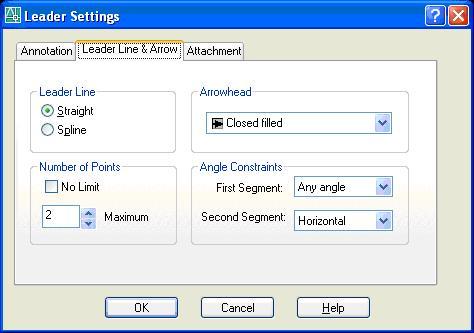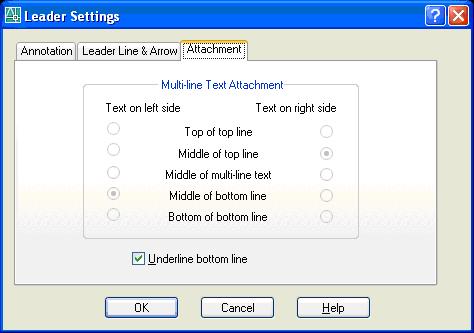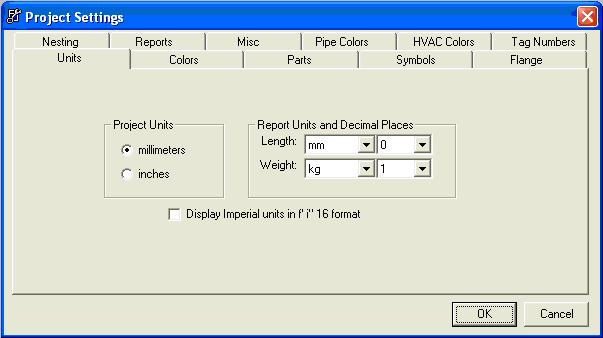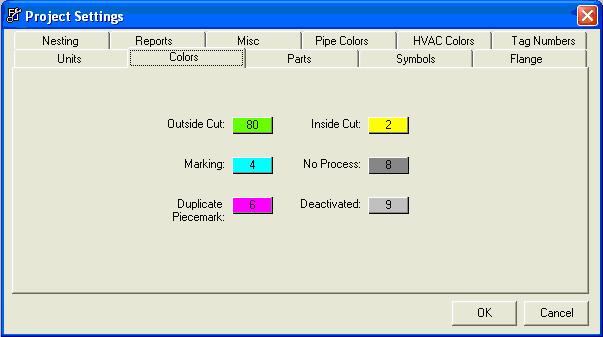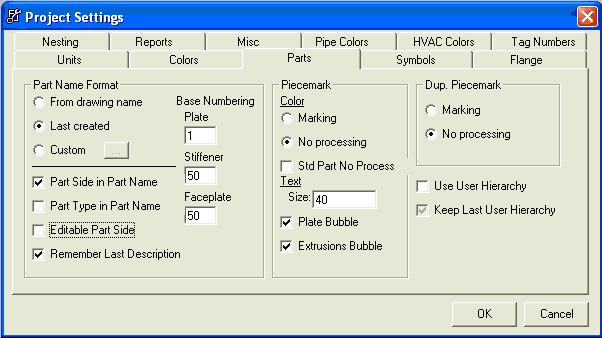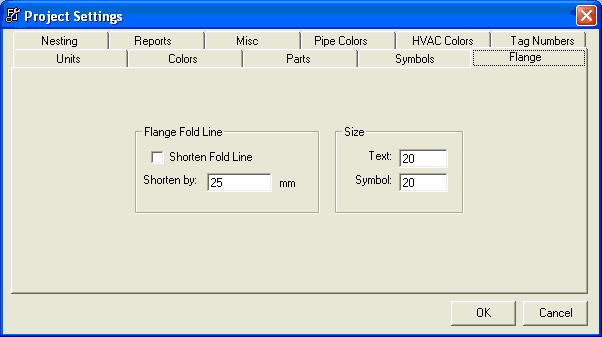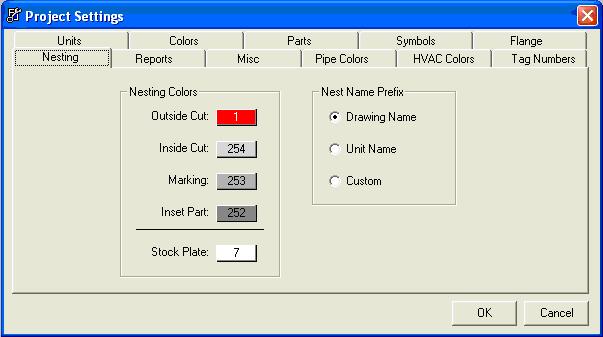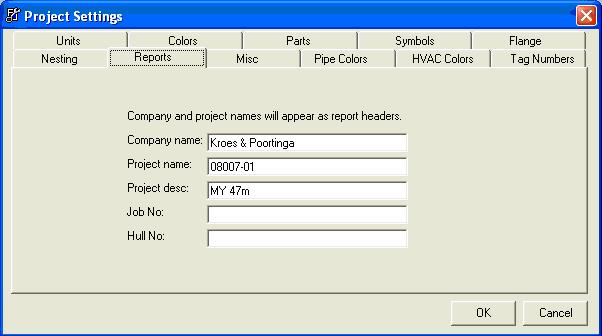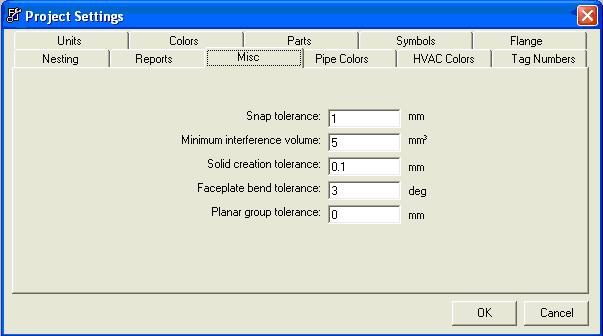Difference between revisions of "New project - SC 2005"
From NavykI
Navykisysop (talk | contribs) |
|||
| Line 64: | Line 64: | ||
[[Image:manager misc.jpg]] | [[Image:manager misc.jpg]] | ||
| − | + | The tabs ‘Pipe Colors’, ‘HVAC Colors’ and Tag Numbers are of no importance for the time being. | |
Revision as of 10:48, 5 June 2009
Creating a new SC2005 project
- 1.ShipConstructor/Project/New Project and fill up the window:
- Project name = KP project code without additional description.09001(1 unit )or 09001-U1(01) (more than 1 unit.
- Folder- check Create
- Destination Folder:P/Project name/Drawings
- ShipConstructor Template Project File:Browse to H:\ShipConstructor\Project Template\Aluminium or steel *pro file or browse to P:\Project/drawings/*.pro
- Check <View frames from aft>
- Administrator Login
- Username: Default
- Password: No entry
- 2.Open new unit drawing:ex U1 or 01
- 3.Click ShipConstructor/Run Manager/Settings/Project/Reports
- Company name: KP
- Project name:KP project code
- Project desc: project description
- 4.in Unit dwg,structure template and nest template (via navigator) set up:
units
text style
- Text height (scale 1:1)
- plain text - 2.5 dimensions, profile types, etc.
- subtitles in CAPITALS - 3.5 SECTION C-C, DETAIL A
- titles in CAPITALS - 5.0 FRAME 04, LG 5000P
leader settings
lts:50
- 5.Manager/Library - clean library of the not used stocks and update it with stocks,endcuts,finishes, materials to be used and add stock plate for plate and profiles.
Setting ShipConstructor Manager
The tabs ‘Pipe Colors’, ‘HVAC Colors’ and Tag Numbers are of no importance for the time being.