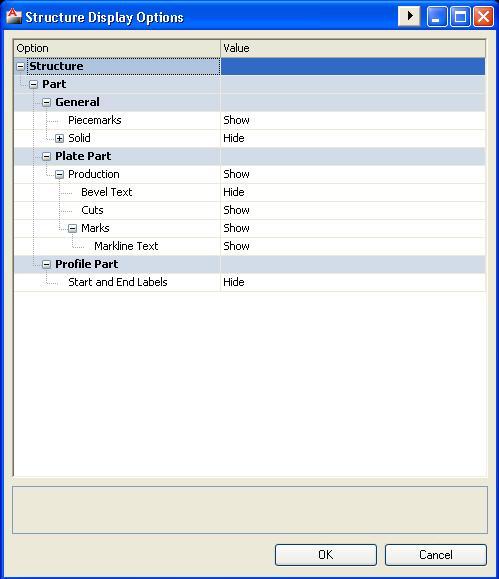Approval drawing
From NavykI
Revision as of 13:31, 14 March 2011 by Navykisysop (talk | contribs) (→Bound approval drawing for SC2011)
Note: If attaching a planar group via ShipConstructor fails, then use AutoCad Xref » Attach
Contents
Rules
- Use correct layout template
- Current layer: Defpoints
- Color for layer Defpoints: magenta
- In modelspace show the layout on the correct scale, layer Defpoints
- Layout names ‘Sheet 1’, ‘Sheet 2’, etc.
- Fill up title block at least with:
- Date
- Scale
- Format
- Sheet number and total
- Viewports
- Scale (in order of preference):
- 1:20
- 1:25
- 1:40
- Scale for details:
- 1:2
- 1:5
- Layer is VP (layersetting NO PLOT for VP)
- Lock display of viewports
- Scale (in order of preference):
- Titleblock KP:
- Hull nr: -
- Project nr: KP project code
- Drawn: JK
- Drawing nr: B08 for expansions
- Text
- Layer 0
- Textstyle KP
- Colour ‘by layer’
- Textheight: (lay out)
- Title 7.5 CAPITALS
- Subtitle 5 No capitals
- Text 2.5
Guidelines
- Arrange planar groups in the following order:
- 1. Frames
- 2. Longitudinals
- 3. Decks
- 4. Curved plate
- Small projects: arrange planar groups vertically conform their position in reality; place the keel on the bottom of the drawing, place roofs on top of the drawing
- Arrange small parts (brackets, etc.) near the adjacent part
Check
- Presence of all planar groups
- Correct layer use
- Undesired layers
Bound approval drawing for SC2005
- 1.Make sure the approval drawing is completely arranged and saved
- 2.Click Approval » Save As Bound Approval
- 3..Location Project » Drawings
- 4.Name is ‘project Approval date’ (08025 Approval 14-08-2008.dwg)
- 5.Click Yes for ‘Remove all solids’
- 6.Bind planar groups which cannot be bound with Shipconstructor (many times ‘crv plate’ groups) manually via ‘xref’ / bind
- 7.Use Quick Select (Propereties window) to:
- •Explode all block references
- •Explode all ARLCMarklines
- •Delete all ARLDDoubleCurveSurfaces
- •Delete all unnecessary layers
- 8.Move all entities to the ‘0’-layer.
- 9.Purge the drawing
- 10.Move viewports to layer ‘VP’ and switch the layer off
- 11.Check for undesired layers
Bound approval drawing for SC2011
- 1.Check correct settings for: SC APPROVAL » STRUCTURE DRAWING OPTIONS
- 2.Make sure the approval drawing is completely arranged and saved
- 3.Click SC Approval » Save As Bound Approval...
- Load : H:\Documents and Settings\ShipConstructor\ShipConstructor 2011\Bound approval settings.txt
- 4.Location Project » Our files
- 5.Name is ‘project Approval date’ (08025 Approval 14-08-2008.dwg)
- 6.Use Quick Select (Properties window) to:
- •Explode all block references
- •Delete all unnecessary layers
- _Draft_Cut
- _Draft_Mark
- _Extracted_Part
- _Extracted_Part_Solids.
- 7.Activate only 'OVERKILL' layer.
- 8.Run Overkill command for all entities on 'OVERKILL' layer at once and make sure you use the correct settings
- 9.Move all entities to the ‘0’-layer.
- 10.Check correct colors.
- 11.Purge the drawing
- 12.Move viewports to layer ‘VP’ and switch the layer off
- 13.Check for undesired layers